What is the Forex School Online Trade Manager EA
The Forex School Online Trade Manager EA is an expert advisor that can help traders who don’t have the necessary time to manage their trades and watch them every moment of the day.
It is an EA I have spent quite a considerable amount of money on to have the following benefits built into it;
The Trade Manager EA allows traders to:
– Split trades into 1,2 or 3 portions for easier manager.
– Taking profits whilst not at the computer.
– Moving your stops to breakeven.
– Locking in profits.
– Trailing stops.
Obviously we cannot always be at the computer to move our trades to breakeven, move our stops to lock in profits or trail our stops and this is what the Forex School Online MT4 trade manager does.
It also allows us to split trades so that we can manage our positions how we want to. Inside MT4 we can manually exit portions of trades, but we cannot do this with a pending order.
For example; if I enter 100,000 of XYZ pair, I can manually whilst watching price move choose to exit only 50,000 of that position, but I cannot set a pending order for price to close just 50,000 at my first profit target and let the other 50,000 run into bigger profits or another profit target.
This EA let’s us split our trade into multiple positions whilst at the same time moving our stop up to either protect profits or lock some in.
About The Trade Manager EA
The Trade Manager EA was built to manage your trades and it has three main roles:
- Moving positions to Break-Even.
- Split positions.
- Taking Profits.
The main advantage of using the Trade Manager EA is not just the fact that your current open positions are automatically managed, but also it gives you a speed and efficiency advantage.
The Trade Manager EA sends orders much faster than a human being, which means that you can get better filling prices on your take profit orders or stop loss orders.
Download and Use the Trade Manager EA
You can download Free New York close MT4 charts to use the EA here.
Make sure you test this EA on your demo account before using in live environment.
If you need to know about how to download, install and use EA’s correctly, then please read the lesson at; How to Install and Use MT4 EA
You can download the Forex School Online Trade Manager using button below;
Trade Manager EA Settings
The fastest way to access the expert advisor settings once you have it installed and on your chart is to click directly on the smiley face on the top right-hand corner of your screen then go on the “Inputs” tab.
You can also right click anywhere on your chart and select “expert advisors” >> “properties”, or use keyboard shortcut F7.
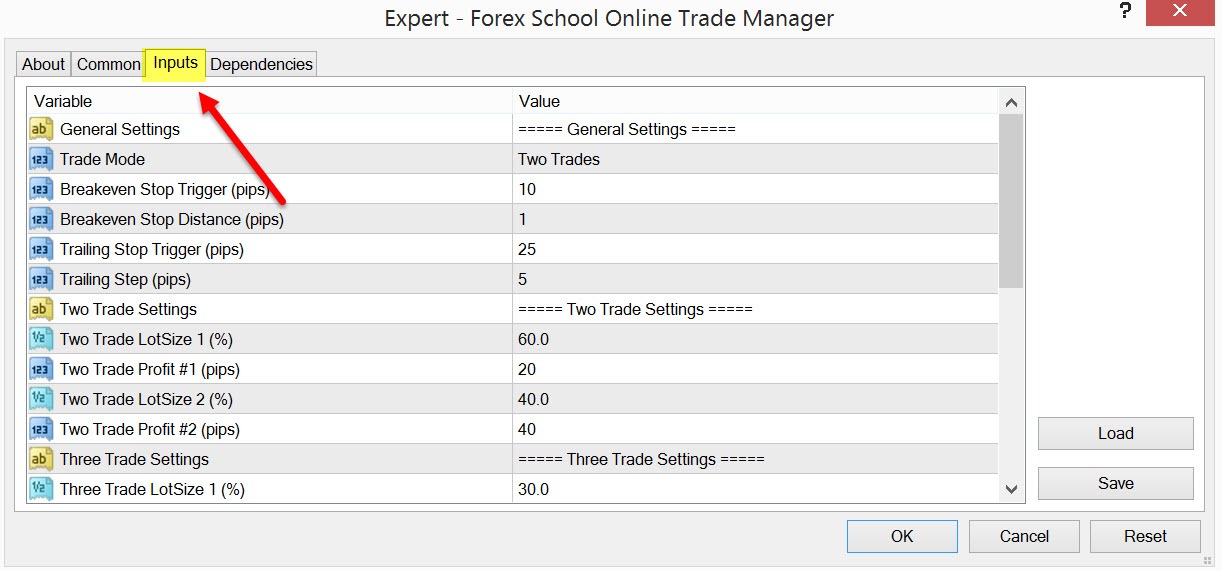
The Trade Manager EA will allow you to split your current trade into a maximum of three positions. That means you can have as many as three different take profit orders for which you can allocate different portions of your total position size according to your needs.
The Trade Manager EA can run in three distinctive trading modes.
#1: Single Trade
#2: Two Trades
#3: Three Trades
Trade Mode – Single Trade
When we run the Trade Manager EA in the Single Trade mode, the expert advisor can help you with the trade management of your open positions.
This can be achieved by having your stop loss order moved to breakeven after the market has moved by a predefined number of pips in your favor. You can also trail your stop by a predefined number of pips according to user settings.
Single Trade – Settings:
– Breakeven Stop Trigger (pips): This represents how far you want price to move in your favor before the EA will move your stop loss that you have already set.
– Breakeven Stop Distance (pips): This represents where you want the EA to move your stop loss. It will be activated only after the Breakeven Stop Trigger is activated. It has to have an input number higher or equal to zero, where zero represents BE or your entry price.
– Trailing Stop Trigger (pips): This represents how far the user wants the price to move in his favor before the EA will start trailing your stop loss that you have already set.
– Trailing Stop (pips): This is the increment by which the EA will trail your stop loss.
Single Trade – Trade Example
Let’s assume you want to move your stop loss to breakeven once the market moves 50 pips in your favor.
You will have to use the following settings: Breakeven Stop Trigger = 50 pips; Breakeven Stop Distance = 0.
In the same case scenario if you want to move your stop loss above/below the breakeven point because you want to lock in some profits, you need to set the Breakeven Stop Distance at whatever number of pips you wish above or below your entry.
For example; you set the Breakeven Stop Trigger at = 50 pips and the Breakeven Stop Distance at 20 pips meaning you will be locking in 20 pips if price turns around.
Keep in mind; the Breakeven Stop Distance always has to be less than the Breakeven Stop Trigger.
Trade Mode – Two Trades
When we run the Trade Manager EA in the Two Trades mode, the expert advisor will help you with the trade management of your open positions in the sense that it will split your trade into two take-profit orders.
You have the option to set the distance of where you want to take the profits as well as the quantity.
Two Trades – Settings:
– Two Trades Lot Size 1 (%): Represents the position size of your first take-profit order and it’s expressed in percentage of your total position size.
– Two Trade Profit #1 (pips): The distance in pips from your entry price where you want to take the first profits.
– Two Trades Lot Size 2 (%): Represents the position size of your second take-profit order and it’s expressed in percentage of your total position size. The sum of the; Two Trades Lot Size 1 + Two Trades Lot Size 2 must always equal 100%.
– Two Trade Profit #2 (pips): The distance in pips from your entry price where you want to take the remaining profits.
Two Trade – Trade Example
Let’s assume you want to split your trade into two take-profit orders so you can take partial profits.
You choose to take 60% of your entire position once the market moves 20 pips in your favor and the remaining 40% part of your position once the market moves 40 pips in your favor.
In order to accomplish this, you need your settings to be similar to the settings in the image above. If your initial position size is 100,000 (1 standard lot) then, the first take profit will represent 60,000 while the second take profit will represent 40,000.
Trade Mode – Three Trades
When we run the Trade Manager EA in the Three Trades mode, the expert advisor will help you with the trade management of your open positions in the sense that it will split your trade into three take-profit orders of your choice.
You have the option to set the distance where you want to take the profits as well as the quantity.
Three Trades – Settings:
– Three Trades Lot Size 1 (%): Represents the position size of your first take-profit order and it’s expressed in percentage of your total position size.
– Three Trade Profit #1 (pips): The distance in pips from your entry price where you want to take the first profits.
– Three Trades Lot Size 2 (%): Represents the position size of your second take-profit order and it’s expressed in percentage of your total position size.
– Three Trade Profit #2 (pips): The distance in pips from your entry price where you want to take the second profits.
– Three Trades Lot Size 3 (%): Represents the position size of your third take-profit order and it’s expressed in percentage of your total position size. The sum of the; Two Trades Lot Size 1 + Two Trades Lot Size 2 +Three Trades Lot Size 3 must always equal 100%.
– Three Trade Profit #3 (pips): The distance in pips from your entry price where you want to take the third take profit.
Three Trades – Trade Example
Let’s assume you want to split your trade into three take-profit orders so you can take partial profits.
As an example scenario you choose to take 30% of your entire position once the market moves 20 pips in your favor and another 30% of the position once the market moves another 40 pips in your favor and lastly the remaining 40% once the market moves 60 pips in your favor.
In order to accomplish this, you need your settings to be similar to the ones that are set in two trade mode.
If your initial position size is 100,000 (1 standard lot), then the first take profit will represent 30,000, the second take profit will represent 30,000 while the third take profit will represent 40,000.
Trade Manager EA – Security Settings
We want to make sure your experience is safe and as secure as possible. In this regard, the Trade Manager EA offers high standards of security for its users.
The expert advisor will only work with the password; forexschool.
Get Trade Alerts to Your Phone and Email
The Trade Manager EA also offers its users the possibility to set up sound or email alerts to notify you when an order has been executed. You can also tie this in so you get alerts directly to your phone notifying you when an order has been executed.
I discuss how to do this in the lesson; How to Setup MT4/MT5 Mobile Alerts Right to Your Phone
Important Notes for Your EA to Run Smoothly
– An expert advisor will only work as long as your MT4 terminal is open and running. Once you close the MT4 platform your EA will stop working. If you don’t want to run your MT4 on your computer 24/7, then you can use a VPS service to fix this.
– If the chart that the EA was attached to is closed, then the Expert Advisor will be terminated.
– Be advised that if you try adding another EA to your charts it will remove the previous one.
Finally
I know many people have similar products they sell, but to be honest they probably also offer ongoing support with them. I do not have the time to offer support with this EA and would rather give it to those who would like to use it in their trading.
I will answer questions and help in the comments below, but as it is a free EA it comes with no guarantees and you use at your own risk.
Make sure you test this first in your demo account and are comfortable with it’s uses.
I would like your feedback, comments and questions, so just leave in comments section below.
Safe trading,
Johnathon
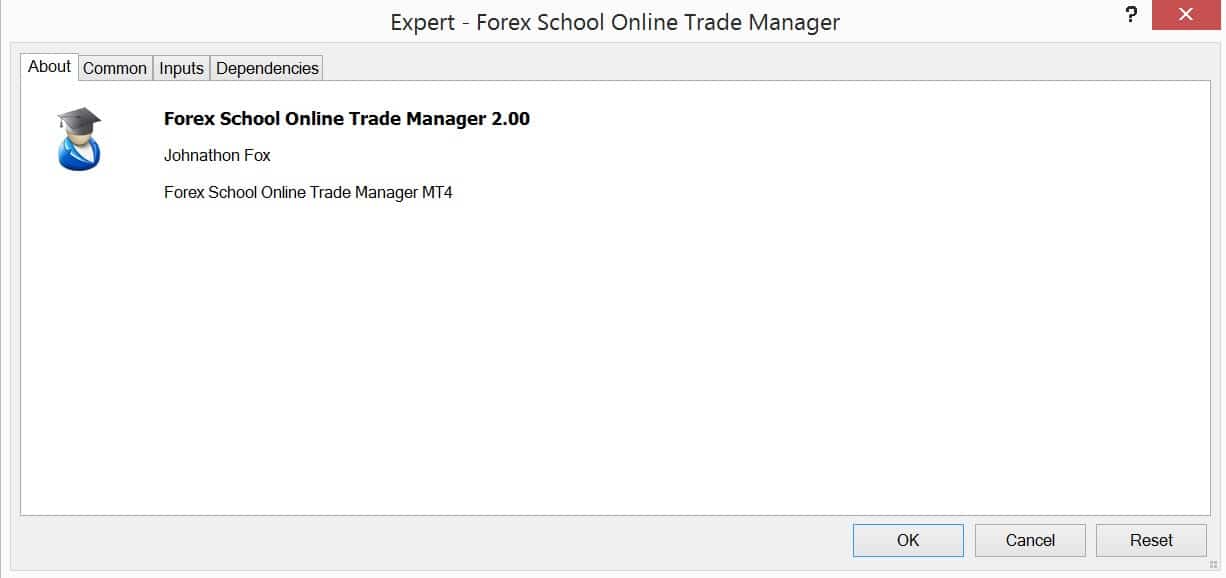
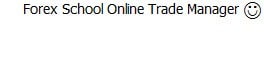
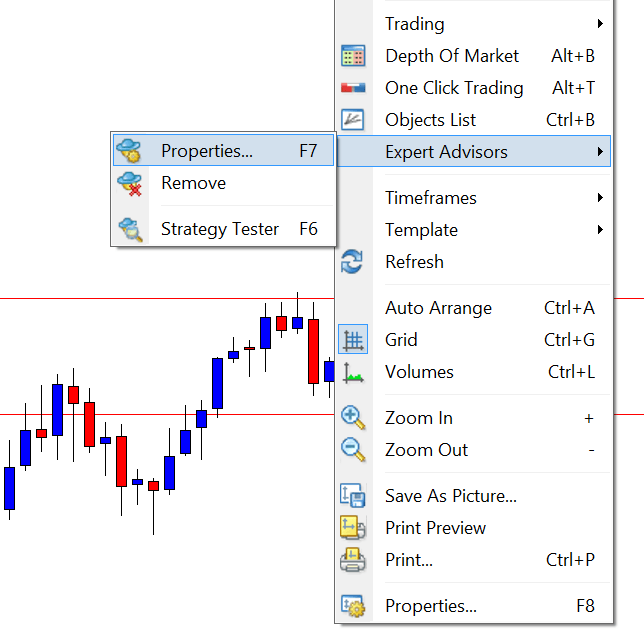
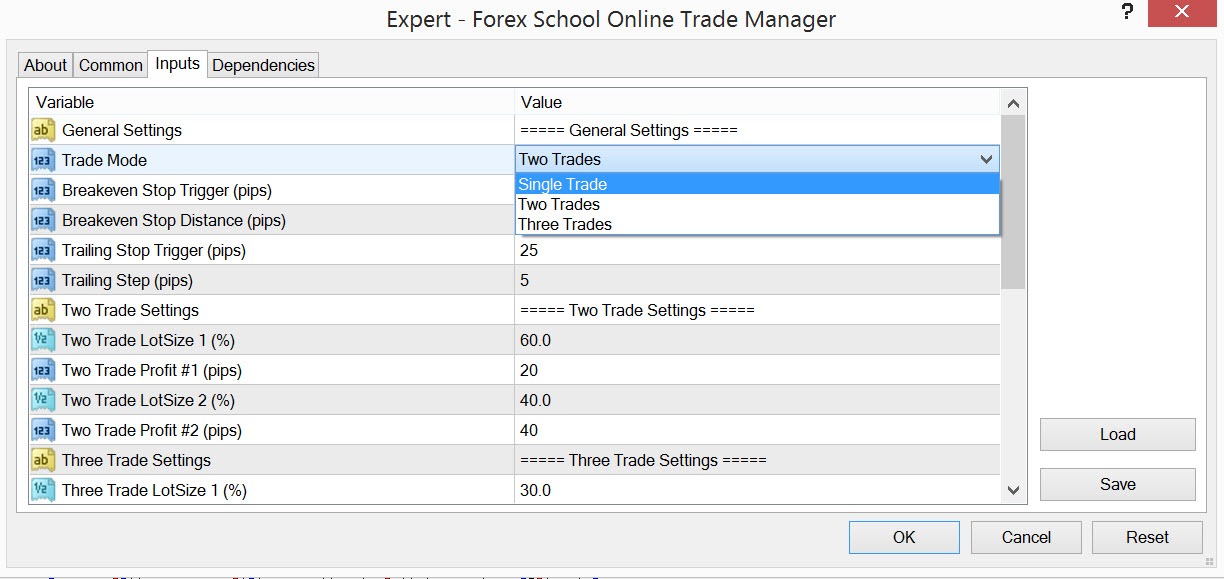
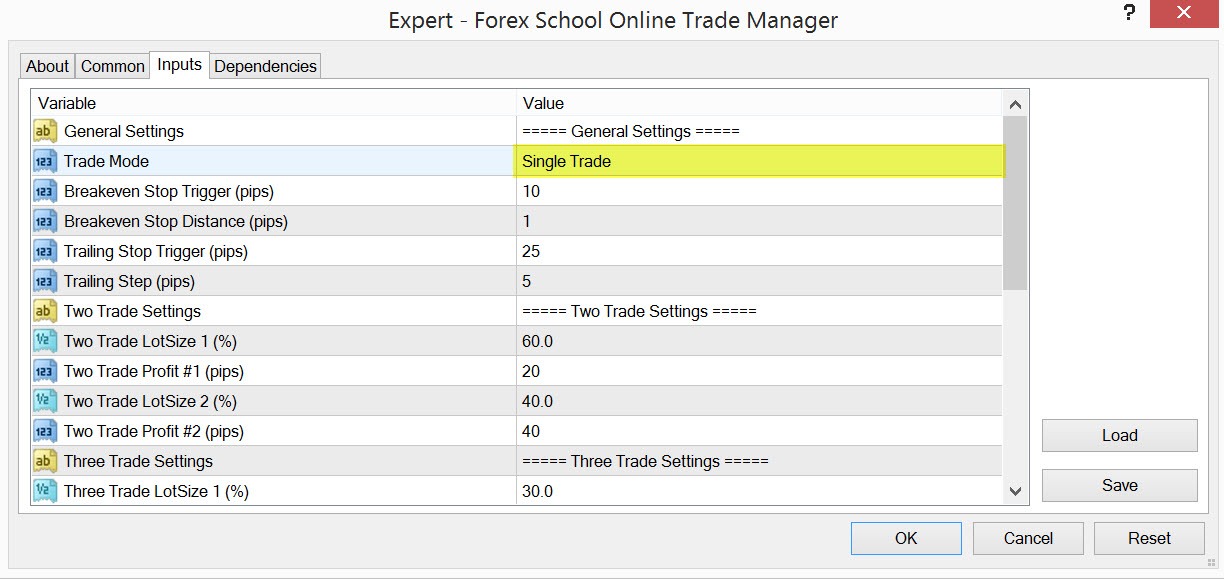
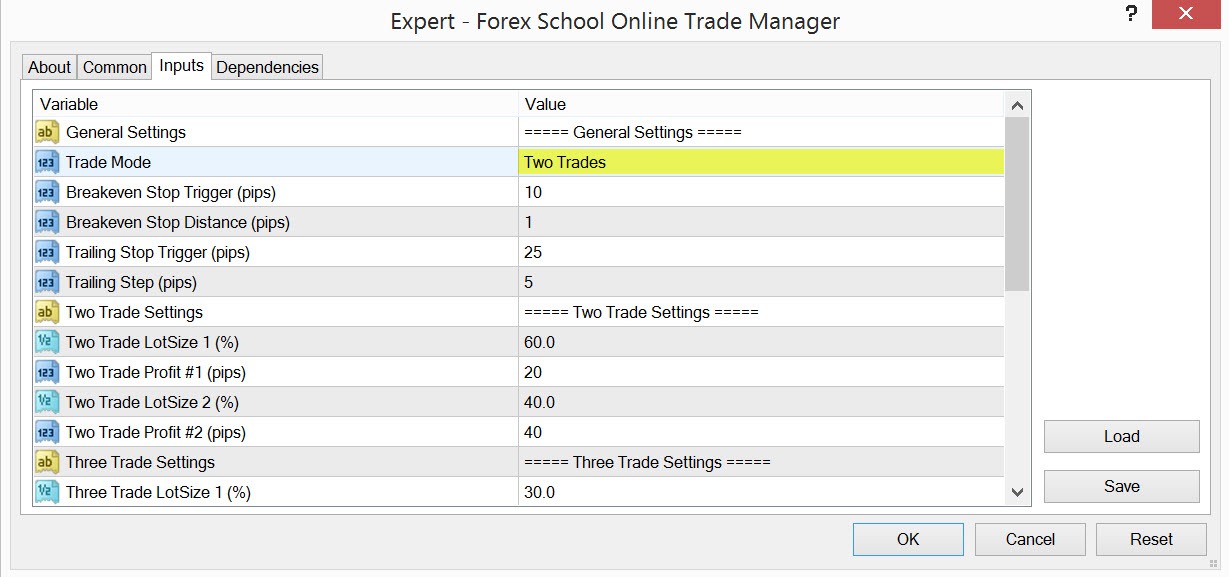
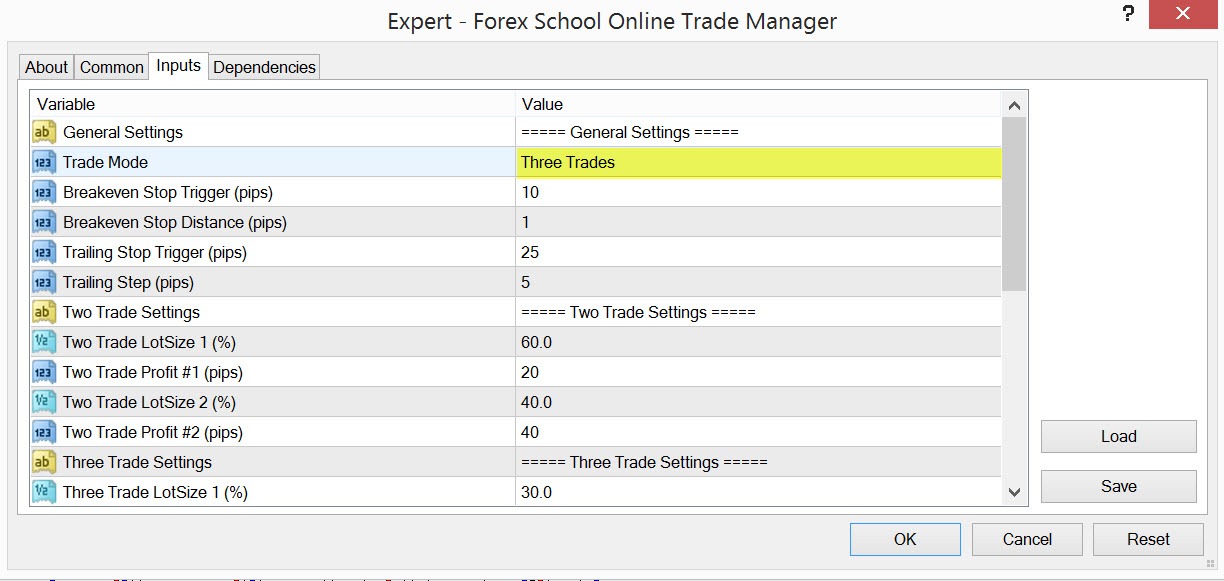
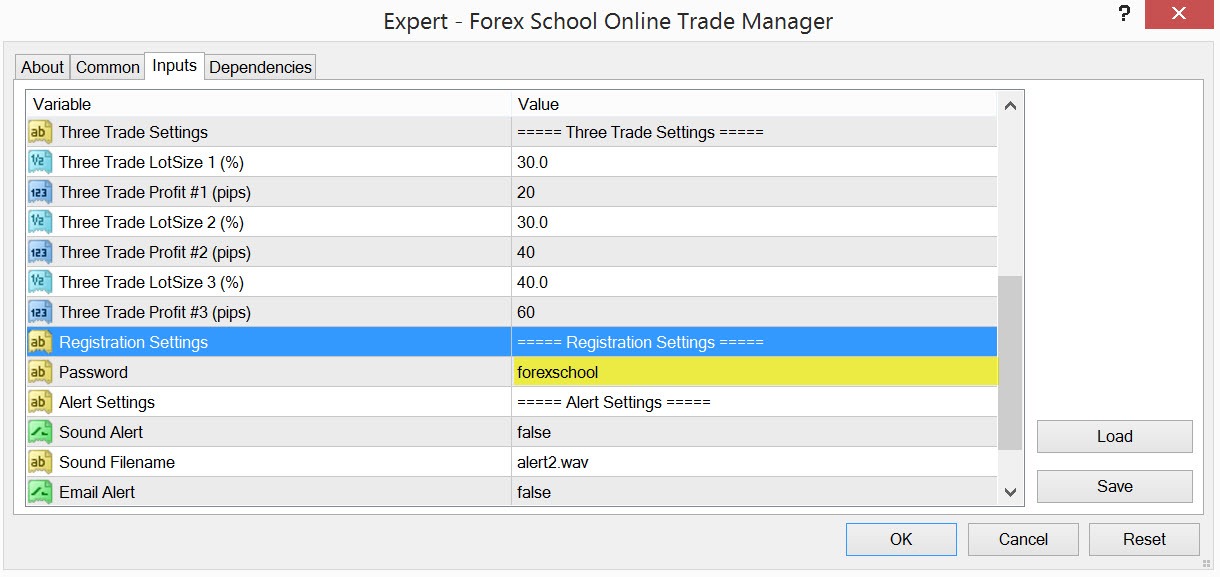


Thank you for creating this ea.
Yes we need mt5 version of this .. this is amazing ea
Hi Johnathon!
Do you have a MT5 version of the Trade Manager EA?
By the way, excellent site!
Regards,
Santiago
I just got your free MT4 trade manager, but when I load it, it tells me it needs the correct password. Can you help me?
Hi Rrodh,
the password is; forexschool
Let me know anything else,
Johnathon