How to Setup MT4/MT5 Mobile Alerts Right to Your Phone
What if you had a way to stop sitting in front of the charts for hours on end hunting for trades, cut down on your emotionally driven decisions and help manage your trades? Would you do it?
Creating MT4 mobile alerts to your mobile phone so that you get a “push notification” using either your MT4, MT5 or cTrader platform can be setup in minutes and used for many different scenarios to save you time and make your trading better.
Instead of sitting and staring at your charts, needing to manage your trade and hoping that price moves a certain way, or sitting and watching price tick up and down (I know you do it!) waiting for price to go to a level to make a trade, you can set an alert right to your mobile phone.
You can be notified with MT4 mobile alerts and then take the appropriate action right on your mobile charts.
You can jump onto your mobile trading platform and move your stops, check your charts, or make the trade you were waiting for to form, but in-between you can do other much more productive things with your time.
The two major examples you could use this strategy for are;
- When price gets to a price action level that you want to manage the trade, as worked out in your pre-trade plan. For example, you may set an alarm to send a message so you could move your stops up to breakeven and protect your cash.
- You could also use this to make sure you don’t miss out on any trading possibilities. How? By setting a price alarm at the major levels in the market you are waiting for price to move into so you can hunt for trades.
I am going to show you how to set up these mobile alerts for MT4, MT5 and cTrader.
If you are not sure how to set up your price action levels and create a routine that cuts hours out of your trading whilst looking for A+ trades read the lesson;
Ultimate Guide to Marking Support and Resistance
How to Set Up MT4 Mobile Alerts / Push Notifications for iPhone / iPad & Android
What I am about to show you Metatrader calls ‘push notifications’. The instructions in this section are for MT4, but you can take them and apply them to MT5.
You need two main pieces of kit;
- The latest build of New York Close MetaTrader 4 Client Terminal Charts (check your version from Menu > About).
- The latest build version of MetaTrader 4 Mobile to receive notifications(check your version from Menu > About).
Get Free New York Close MT4 or MT5 Demo Charts Here
Side Note: You need to be regularly updating these platforms because platform ‘builds’ rapidly update and things go out of date and stop working all the time. It is also for your security purposes.
IMPORTANT NOTES: In the next steps we will connect the trading account either live or demo you have to your mobile MT4/MT5 platform so you can receive notifications to your phone.
Make sure the trading account that you have created when opening the MT4/MT5 charts account is the same account you use to first login to your mobile app in MT4.
This can be either demo or live, but you need to make sure that the account you have created through Metatrader is the account you use to login to your mobile application.
STEP 1: Download & Open Mobile Platform
Download the latest build of the Metatrader Mobile Platform for either Android or iPhone / iPad.
Download MT4 for iPhone / iPad
Open your mobile platform and after logging in to your account go to the settings section.
Scroll lower to the “Messages” header.
You are looking for your individual 8 character MetaQuotes ID. You will need this to pair with your client terminal.
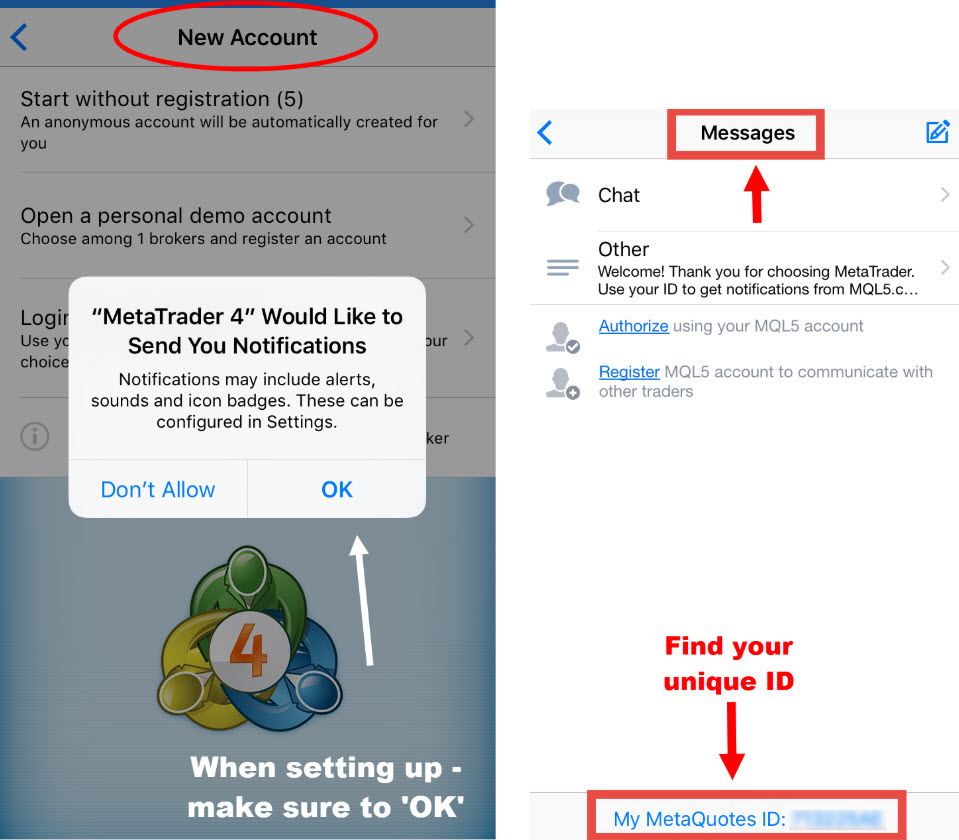
STEP 2: Enter Unique ID
Open your client terminal on your PC and click on the “TOOLS” >> “OPTIONS” >> “NOTIFICATIONS” Menu.
Check the box “Enable Push Notifications.”, and enter your MetaQuotes ID in the text box.
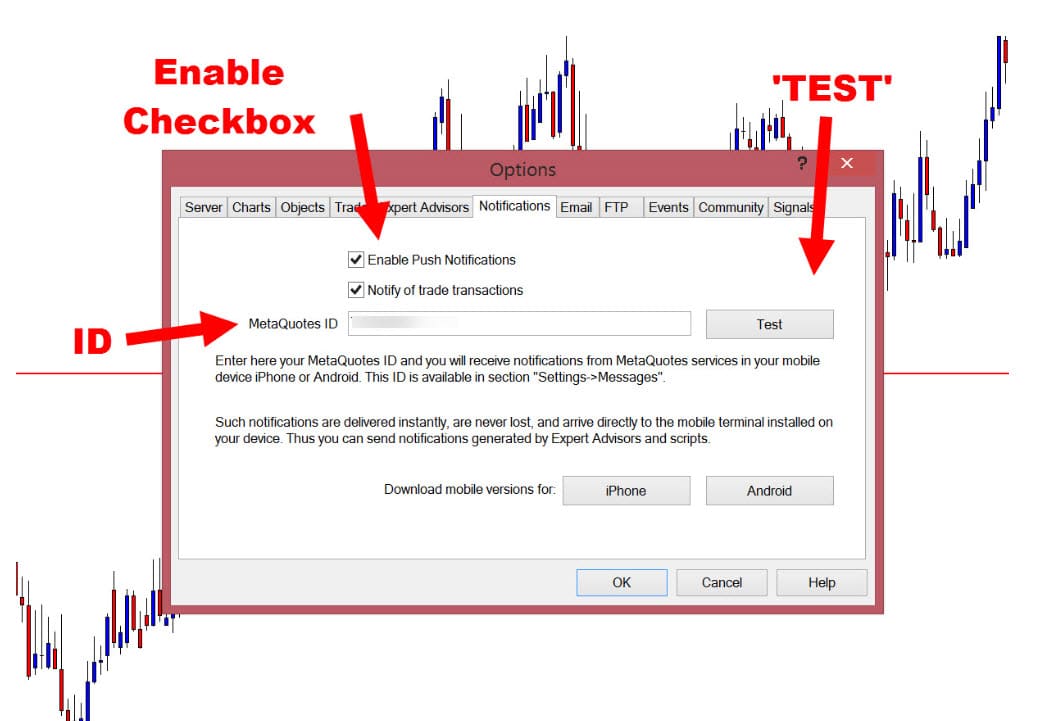
STEP 3: Checking Connection Setup
After inserting your unique MetaQuotes ID, hit the “TEST” button. This should send a test message to your mobile phone.
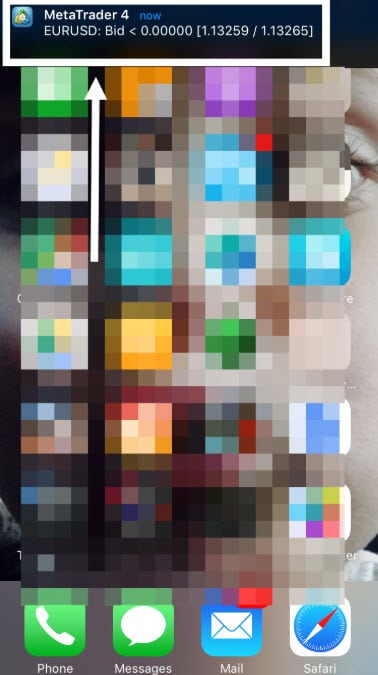
It will now prompt you to check in your journal.
You can look in the “Journal” tab of the terminal window to confirm the notification was sent.
If set up correctly, you will receive a notification in your status section and in the “Messages” of your MT4 Mobile.
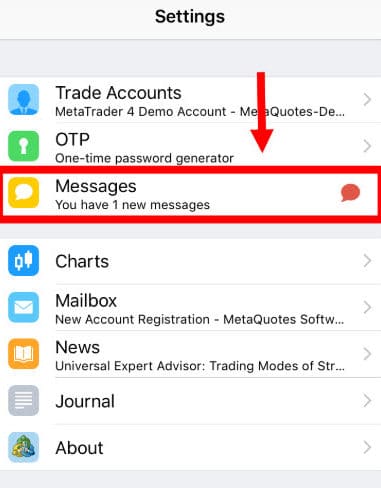
STEP 4: Setting up Price Alert & Testing
Creating alerts is the same as usual in the MT4 platform and once they are activated they should now send a notification through to your mobile. The best way to test this is with a new alert.
You can find more information on setting alerts at EarnForex Alerts Tutorial.
- Go into your MT4 client terminal.
- Click on the “ALERTS” section. If you have set no previous alerts, this will be empty.
- Right click inside the alerts box and select the option “CREATE”, which will open the alert editor.
- Choose the symbol and conditions you would like. For example, bid, ask, etc., and the value, i.e. the price you want to set the alert.
- In the “SOURCE” section enter the message you want to receive. This should be something to remind you of the particular alarm you’ve set. For example, “Move EURUSD to Breakeven” or “NZDCAD at Kill Zone” etc.,
- Timeout: This is an irrelevant field for these types of notifications.
- Click the “TEST” button which should immediately send an alert to your mobile device.
- If you are happy and want to enable this notification rule click on the “OK” button. It will send a notification only once.
- You can see your alerts in the client terminal under the “ALERT” section.
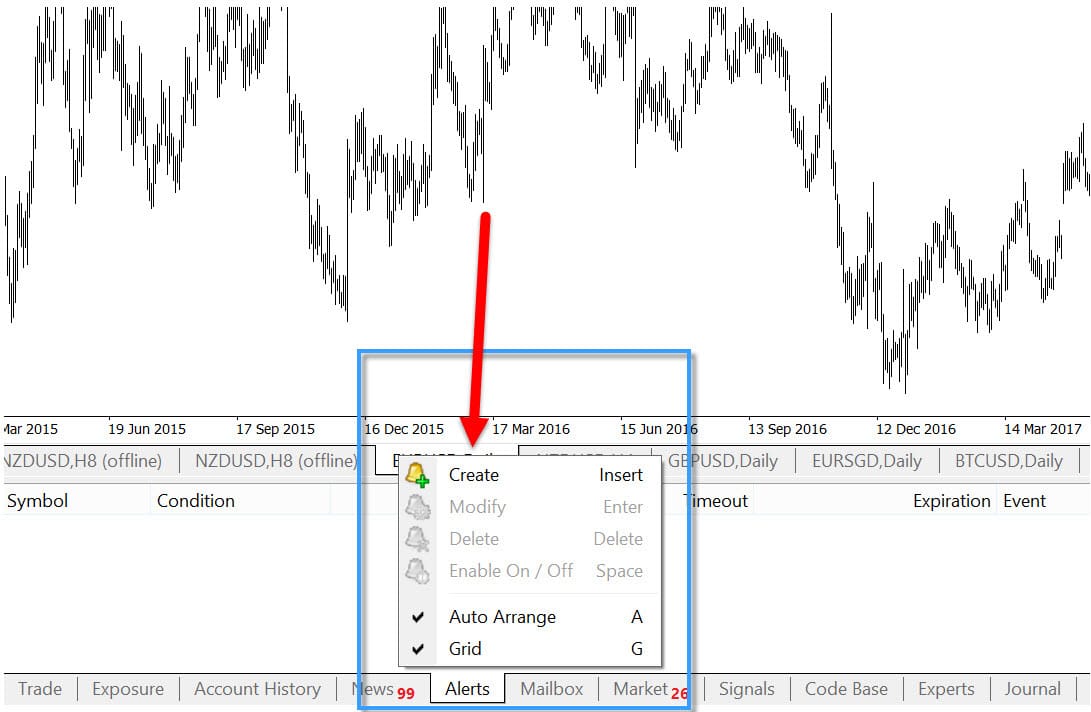
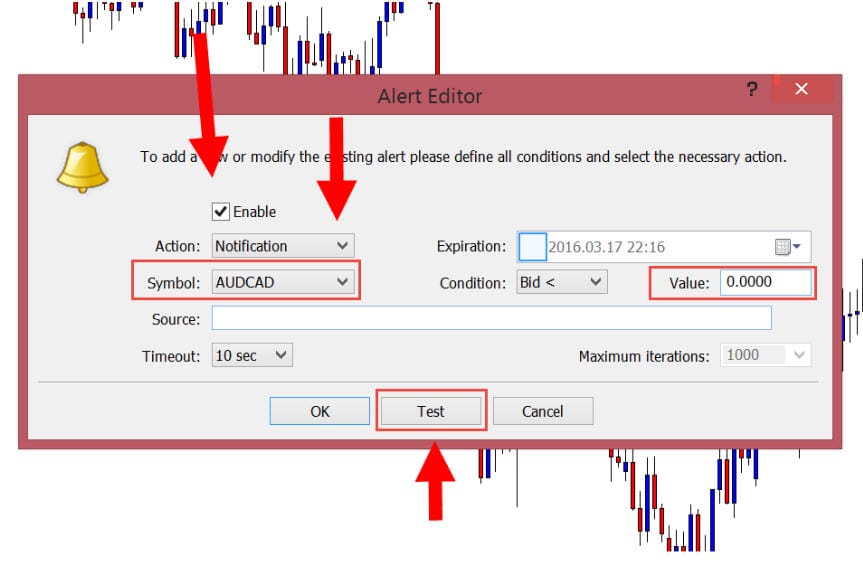
Use cTrader and Also Want Mobile Alerts?
NOTE: Don’t use cTrader? Skip this section and move down to the heading with umbrella.
To get this to work you need to take a different route. It is a little bit similar to how the SMS alerts use to work with old builds of MT4 – the only difference is that MT4 had everything built into the platform and with cTrader you will have to do a bit of extra leg work.
cTrader allows you to set price alerts and be sent an email when this alert is triggered. The email will be sent to the email that you created the account with.
Setting up a price alert is really straightforward. The first two ways are to either go to “TOOLS” >> “SET PRICE ALERT”, or just hit the email icon up the top of your platform and select “SET PRICE ALERT”.
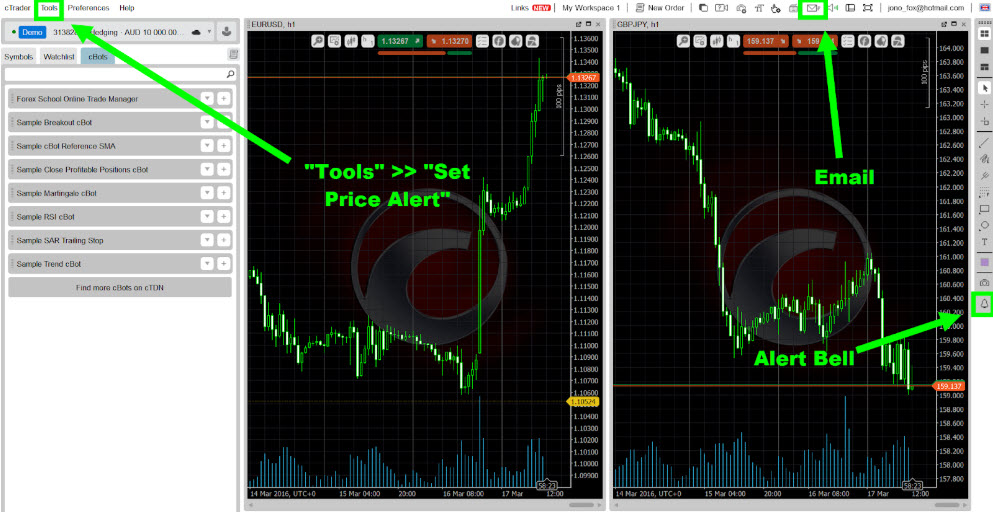
The other way is to hit the bell. This will then allow you to drag a line on the chart of where you want to set your alert. When you click it on the chart, the alert box will pop up.
You simply need to set the symbol, whether the alert is higher or lower than the current price (which will affect the type of alert set), set the price at which you want to create the alert and lastly check the box to send the notification to your email.
I also recommend adding a message in the text box so when you get the alert you know exactly what it is. For example “Move trade into breakeven”.
Now email is great, but most of us get clogged up with tons of emails we never even read as we just don’t get time. Text messages and alerts to our phones however are a completely different story.
Over 70% of SMS messages are responded to within 3 minutes.
How to Setup cTrader Alerts From Email to SMS
The question is, how do we get the email into a text message and how do we do it without being bombarded without all the other rubbish?
You can do it. You need to have a web-based email service or the “ability to set forwarding rules on the server (so they act immediately and independently of any rules on the local client)” as the tutorial I am about to link to in How to Geek states.
If you are not using a web-based email (something similar to Gmail, Live or Yahoo etc.) and you want to set up this function, you may think about just opening a free Gmail account you only use for this purpose that you really don’t have to touch again.
The best guide on how to set this up that explains it in the quickest and simplest fashion can be found at How to Configure Automatic Text Message Alerts for Important Emails
This guide will show you how to pick out and filter only the alerts and send them on to your mobile as text message alerts.
⛱️ More Free Time, Make Better Decisions & Manage Trades More Wisely
The whole idea of setting alarms or using similar methods is to give you more free time and to help you make far better trade management decisions.
Trading should be about enhancing and adding to your life, not taking away every moment of it.
That is why you need tricks, tools and strategies to use your time wisely and not get sucked down rabbit holes.
Safe trading,
Johnathon


Hi. I tried what you said.. But if my PC is not connected to the Internet.. I don’t get alerts
Please how can I fix this problem
Good day Johnathan… Love your content.
I have a query : if mt4 is upgraded to the latest build version, will templates and indicators be lost?
How to Set Price Alerts on MT4 android phone without a computer
what if i am outside and do not have my computer with me and only have my phone outside, how do i create a price alert on my mobile phone without my computer
Hi Edwin. Hope you are good
I have actually been playing around with all of this and I won’t say that I know everything about it yet but I have figured that you are unable to create alerts on your phone yet – what a bummer!
However I have also come across another problem once I had figured that out 🙁
It looks like if your PC is not connected to the Internet then you are unable to get alerts anyways because your Client Terminal is unable to retrieve all the data so it is a hell of a thing!
Hi King,
yes, you need to set the alert on the PC side for it to activate on your phone.
Similar to an EA or trailing stop loss you may have running, if the terminal is not running, the alert will not be triggered.
Most use a Forex VPS for this instead of leaving their terminal running.
Johnathon
You just need a virtual desktop or VPS server running 24/5 to get non stop alert.
Hi Jonathan, This is really an eye opener. Well appreciated.
There is “timeout” and the maximum time there is 1hr, if the price does not reach within that specified time, what happens?
Thanks
Hi Aboidun,
timeout is the period of time between alert triggerings, or how often alert will be performed. Alert will be actioned at these intervals – as long as there is an alert to carry out.
Does that help?
Johnathon
Hi Jonathan, thanks for the article, it is very helpful. Does this mean MT4 platform must be switched on all the time?
Hi Dalbir,
either MT4 or your VPS will need to be running to receive alerts, similar to how a trade management EA would work / stop working if charts disconnected.
Safe trading.
It’s a wonderful innovation we can make a follow up.Thanx Jonathan
Hello….I’m an optimistic newbie hoping to try this.
Read lots of books …..but lack the confidence to get started being honest.
Thank you Jonathan, this is so much helpful
Heya Same,
cool! Glad this will help.
Johnathon